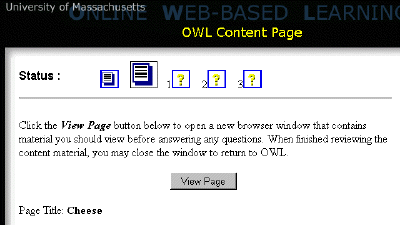
A content page in a new window can be a bit tricky to manage. There are actually two pages of information to keep track of. The first page will be in OWL itself. When you navigate to the content page, this is where you end up. This page will generally contain some instructions for opening up a new window. Follow the instructions and press the View Page button or link(s) provided.
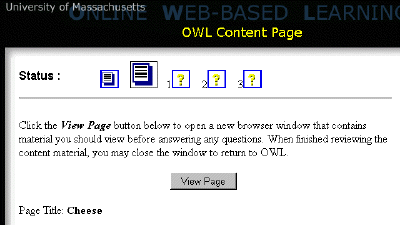
A new window will open that contains the information that you need to answer the questions in the unit. When you are done reading the contents of the new window, you have two options. You can keep the window open or close it. If you’ll need to refer to information in this window while answering the questions, leave it open, otherwise close it. To go back to OWL and proceed with your assignment, simply click in the main OWL window. Then press the Next button on the menu bar or navigate to somewhere else in the assignment using the icons in the status bar at the top of the page.
If you’ve left the new content window open and need to refer to it, you can click in it to bring it forward again. You might also want to consider changing the size of the main OWL window and/or the new content window so that you can see some or all of them at one time.
If you have closed the new window or need to go back to the content instructions in the main window, you can always navigate back to the content page using the Previous button or the status bar. You can open the window again as needed.
See also: